This package consumes:
Preferred Toolbar for Atom: a tool-bar plugin
About
This is a plugin for the Atom Tool Bar package.
Description
An Atom tool-bar plugin that builds upon the tool-bar package to provide preferred actions, including live previews, git, formatting, dev tools, IDE tools, and other popularly used actions while remaining uncluttered and intuitive.
It is a fully configurable toolbar compatible with any package. Configuration can be done with a CSON, JSON, JSON5, js, or coffee file
to perform specific actions in Atom or to open web sites in your default browser.
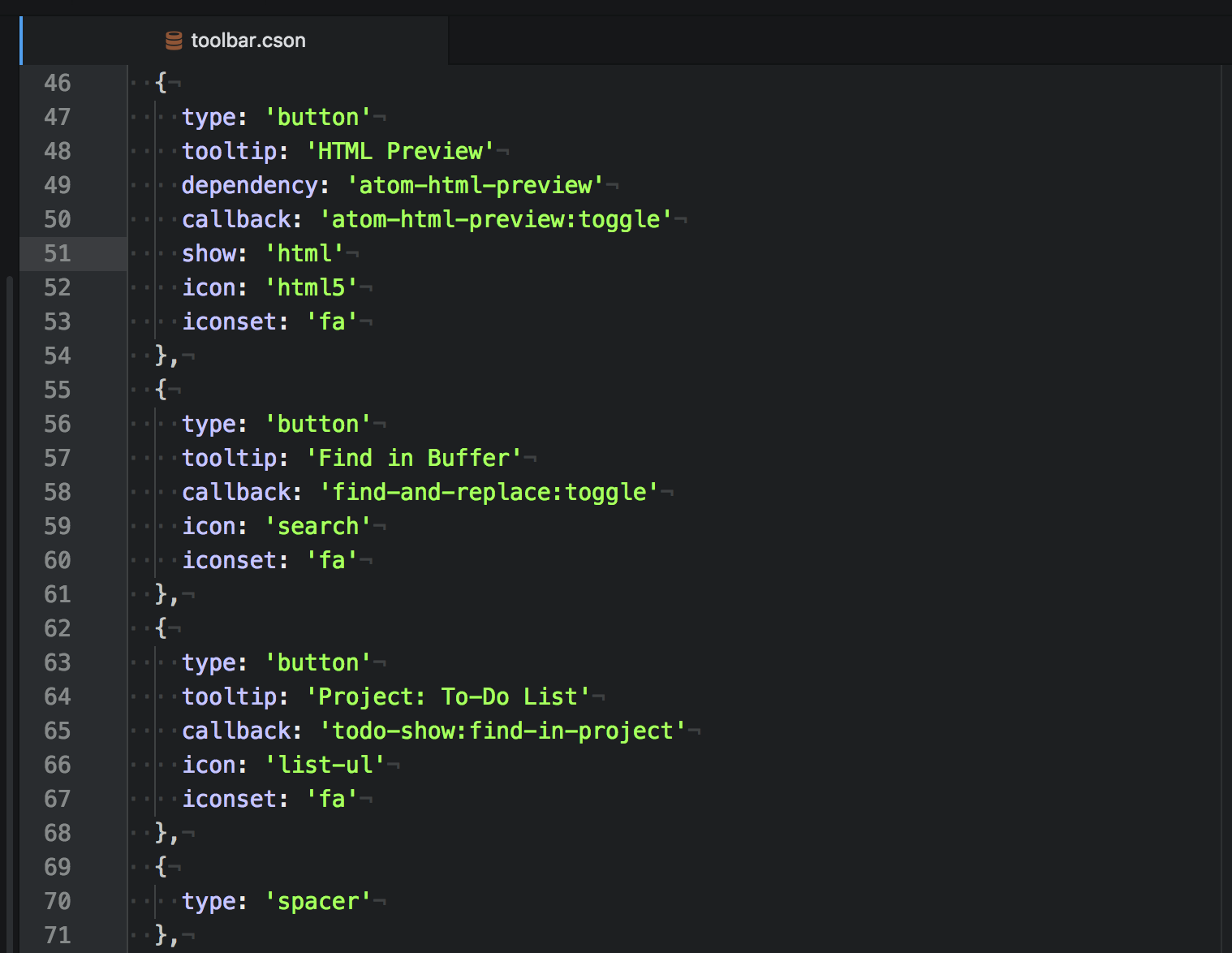
To edit your config file,
type Atom Toolbar Preferred: Edit Config File in the Atom command palette.
Default Setup
General Commands
- open file
- open folder (requires
atom-commanderpackage) - save file
- list projects (requires
project-managerpackage)
Previews & Management
- markdown preview (requires
markdown-previewpackage) - html preview (requires
atom-html-previewpackage) - find and replace
- project: ToDo list (requires
todo-showpackage)
Git Commands
- git command menu (requires
git-pluspackage) - git projects (requires
git-projectspackage) - show blame (requires
blamepackage) - show git diff details (requires
git-diff-detailspackage) - show merge conflicts (requires
merge-conflictspackage) - show git time machine (requires
git-time-machinepackage) - open on github (requires
open-on-githubpackage)
Viewing & Arranging
- toggle fullscreen
- split screen - vertically
- split screen - horizontally
- focus active pane (requires
hey-panepackage) - split diff (requires
split-diffpackage) - toggle sidebar
- toggle minimap (requires
minimappackage) - toggle exposé (requires
exposepackage)
Formatting
- beautify (requires
atom-beautifypackage) - auto-indent
- fold all
- unfold all
IDE & Dev Tools
-
open a terminal (split bottom) (requires
term3package)- config file can also be altered to use
term2packageterminal-pluspackageplatformio-ide-terminalpackage
- see configuration.
- config file can also be altered to use
-
run script (requires
scriptpackage) -
stop script (requires
scriptpackage) -
configure script (requires
scriptpackage) -
reload window
-
toggle dev-tools
-
ask stack-overflow (requires
ask-stack) -
open command palette
-
open settings view
Note: The toolbar buttons that require other packages will appear when you have those packages installed.
Installation
To use 'atom-toolbar-preferred', you have to first install the 'tool-bar' dependency package:
Command Line
apm install tool-bar
Then you install the atom-toolbar-preferred package:
apm install atom-toolbar-preferred
Options
- You have the ability to include custom entries.
- You also have the ability to load the suggested defaults along side your custom entries, or only the custom entries.
Configuration
Atom Preferred Toolbar has four types you can configure:
button, url, function and spacer.
-
buttoncreates default buttons for your toolbar.You can use it to set actions like
application:new-file. -
urlcreates buttons pointing to specific web pages.Use this to open any web site, such as your GitHub notifications, in your default browser.
If you have the package browser-plus installed, you can open links with atom. To enable this feature, check the corresponding box within Atom Toolbar Preferred's settings.
Atom URI can also be used. For example;
atom://config/packages/atom-toolbar-preferredwill open Atom Toolbar Preferred's settings.
-
functioncreates buttons that can call a function with the previous target as a parameterIn order to do this, the config file must be a
.jsor.coffeefile that exports the array of buttons. -
spaceradds separators between toolbar buttons.
Features
- multiple callback
- function callback
- inline button styles
- add class(s) to buttons
- hide/disable a button in certain cases
Example
[
{
type: "url"
tooltip: "Github Page"
url: "https://github.com/"
icon: "octoface"
},
{
type: 'button'
tooltip: 'List projects'
dependency: 'project-manager'
callback: 'project-manager:list-projects'
icon: 'file-submodule'
},
{
type: 'button'
tooltip: 'Markdown Preview'
dependency: 'markdown-preview'
callback: 'markdown-preview:toggle'
disable: '!markdown' # only show button for markdown files
icon: 'social-markdown'
iconset: 'ion'
},
{
type: "function"
tooltip: "Debug Target"
callback: (target) ->
console.dir target
icon: "bug"
iconset: "fa"
},
{
type: "spacer"
}
]
See more examples on Wiki ✨
Authors
| sparkDEMAND | Jay Schwartz |


